How To Set Up WooCommerce Conversion Tracking With CyberFire Marketing
Latest News
Welcome to CyberFire Marketing's guide on setting up WooCommerce conversion tracking. If you're running an online store with WooCommerce, it's crucial to track your conversions accurately to understand your customers' actions and make data-driven decisions. In this comprehensive guide, we'll walk you through the process of setting up conversion tracking using Google Tag Manager, a powerful tool that allows you to track and analyze your website's performance. Let's dive in!
Why Conversion Tracking Matters
Conversion tracking is an essential aspect of any successful online business. It enables you to measure the effectiveness of your marketing efforts and monitor the performance of your WooCommerce store. By accurately tracking conversions, you can identify which marketing channels and campaigns are driving sales, analyze customer behavior, and optimize your marketing strategies for better results.
Setting Up Google Tag Manager
The first step to setting up WooCommerce conversion tracking is to create a Google Tag Manager account and set up a container for your website. Google Tag Manager allows you to manage and deploy various tracking tags without continually modifying your website's code. Follow these steps:
- Go to the Google Tag Manager website and sign in with your Google account.
- Create a new account and container for your WooCommerce store.
- Copy the generated GTM code snippet and paste it into the section of your website's HTML code.
- Save and publish the changes on your website.
Setting Up WooCommerce Conversion Tracking
Now that you have Google Tag Manager set up, it's time to configure the conversion tracking for your WooCommerce store. Follow these steps:
- In your Google Tag Manager account, go to "Tags" and create a new tag.
- Select "Google Analytics" as the tag type and choose "Universal Analytics."
- Set the "Track Type" to "Transaction."
- In the "Configure Tag" section, enter your Google Analytics Tracking ID.
- Add triggers to fire the tag on specific pages related to your WooCommerce conversions.
- Save the tag and submit the changes.
Testing and Troubleshooting
Once you've set up WooCommerce conversion tracking, it's crucial to test and ensure that the data is being recorded accurately. Follow these tips:
- Make a test purchase on your WooCommerce store and verify that the conversion is tracked in your Google Analytics account.
- Check for any errors or warnings in the Google Tag Manager preview mode.
- Use Google Analytics reports to analyze the effectiveness of your conversion tracking and identify any potential issues.
Optimizing Your WooCommerce Conversions
Now that you have accurate conversion tracking in place, it's time to optimize your WooCommerce store for better conversions. Here are some strategies to consider:
- Review your products and ensure they are appealing, well-described, and competitively priced.
- Enhance your website's user experience by optimizing page load speed, simplifying the checkout process, and improving navigation.
- Implement personalized marketing campaigns, such as abandoned cart recovery emails and tailored product recommendations.
- Regularly analyze your conversion funnels to identify bottlenecks and optimize the user journey.
- Stay updated with the latest eCommerce trends and incorporate innovative features on your WooCommerce store.
Track Your WooCommerce Conversions with CyberFire Marketing
At CyberFire Marketing, we specialize in helping businesses maximize their online sales through effective digital marketing strategies. Our team of experts can assist you in setting up WooCommerce conversion tracking, optimizing your website for better conversions, and driving targeted traffic to your online store. With our proven track record and in-depth knowledge of the digital marketing landscape, we can help you stay ahead of the competition and achieve your business goals. Contact us today to get started!